[ad_1]
With the Google Gemini announcement Wednesday, Google finally looks like it’s got a shot against OpenAI’s insanely popular ChatGPT. While the company did launch Bard earlier this year, it’s been something of an afterthought and its conversational skills trail well behind ChatGPT. That looks to be changing with Bard’s Gemini update that Google says brings more advanced reasoning, planning, and understanding. But Bard is not the only way you can use Gemini.
If you want to give the model a shot, you can try it out for free in two ways: either through Google’s Bard AI chatbot or through a couple of features on the Pixel 8 Pro. Let’s take a look at how.
How to use Google Gemini on Bard
A Google account is all you need to get started with the new Gemini-powered Bard. If you have it, simply visit Bard’s website and log in with your Google account. You can then type anything you want to ask or say to Bard, and it will reply using Gemini Pro – one of three flavours of the large language model (LLM).
That said, only a sliver of Gemini currently powers Bard. But enhanced capabilities where the chatbot can accept and create images, audio, and video, in addition to just text, are on the way. Google is also planning to launch a new version of Bard next year called Bard Advanced, which will use Gemini Ultra, the most powerful and capable version of Gemini. Gemini Ultra will be able to process and generate not only text, but also images, audio, and video, creating a multimodal chatbot experience. It will also support more languages than English, which is the only language available for Gemini Pro right now.
How to use Google Gemini on your Pixel 8 Pro
If you are a proud Pixel 8 Pro owner, you can also use Gemini on your device without needing an internet connection. The phone supports Gemini Nano, a slimmed-down version of Gemini that the device can run even when offline. Gemini Nano can enhance two features on your Pixel 8 Pro: Smart Reply and Recorder.
Smart Reply is a feature that suggests the next thing to say in a messaging app. On the Pixel 8 Pro, the feature is powered by Gemini Nano, helping generate more relevant and natural responses than before. To use Smart Reply, you need to enable AiCore in the Developer Options in the Settings, and then open a WhatsApp conversation. You can do this by navigating to Settings > Developer Options > AiCore Settings > Enable Aicore Persistent.
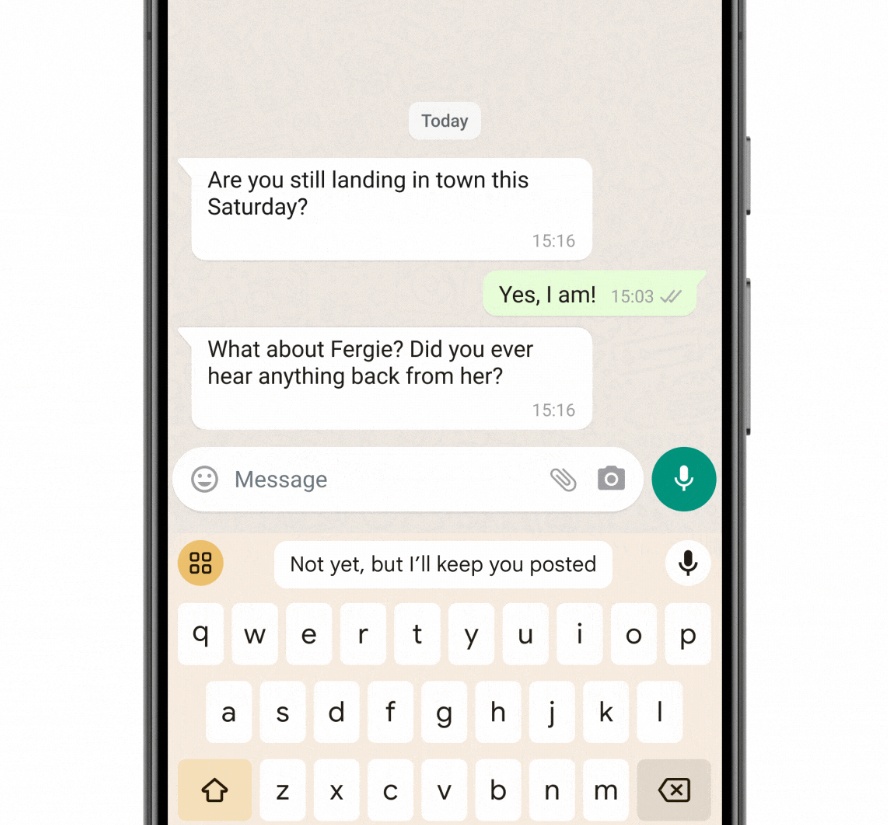 (Image: Google)
(Image: Google)
With it enabled, you should see Gemini Nano-powered Smart Reply suggestions in the Gboard keyboard’s suggestion strip. Right now, this feature is currently available as a limited preview for US English in WhatsApp. But Google plans to extend support to more apps and regions.
The second place where you can put Gemini’s capabilities to good use is the Recorder app. With Gemini, the app can now generate summaries of a full meeting with just a click, giving you a quick overview of the main points and highlights. To use this feature, you just need to open the app and start recording. You can then tap on the summary button to see the Gemini Nano-generated summary of the audio.
These are the two ways you can try Google’s new Gemini AI model on Bard and Pixel 8 Pro. Gemini is still in its early stages, and Google is working on improving and expanding its capabilities and availability.
[ad_2]





